| The Quick Screenshot Maker File menu is shown
below. 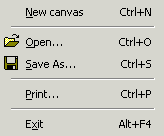
New Canvas
Create a new canvas in Quick Screenshot Maker's client window. See
Also: Create new canvas
Open...
Open a screenshot project file (.ssf) or an image file.
Save As...
Save current screenshot project to a .ssf file or save the canvas image to
an image file (BMP/JPG/GIF/PNG).
Print...
Print the canvas image with your printer.
Exit
Quit the program.
 Download
Now... Download
Now... |