| The Quick Screenshot Maker Properties toolbar has
four different status: When no object is selected, the properties
toolbar shows like this:
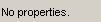
When an image object is selected, the properties toolbar shows like
this:

See Also: Draw on image,
Rotate, Mirror, Crop, Resize,
Adjust transparency, Opacity,
Drop shadow, change brightness & contrast and
other effects
When a balloon (text, callout) object is selected, the properties
toolbar shows like this:

See Also: Modify a balloon (text, callout)
When a shape (arrow, highlight) object is selected, the shape toolbar
shows like this:
 See Also:
Modify a shape (arrow, highlight)
 Download
Now... Download
Now... |